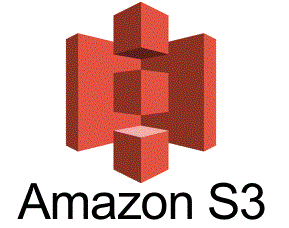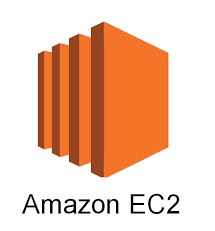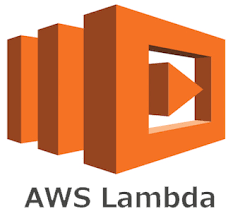An AWS Elastic IP (EIP) is a steadfast public IPv4 address that users can allocate to AWS resources like EC2 instances and Network Interfaces. The uniqueness of an Elastic IP lies in its ability to retain association with resources even after their stoppage or restarting. This is a crucial advantage, particularly when migrating or sharing resources between different AWS accounts.
Preliminary Consideration:
- Ensure both participating AWS accounts are in good standing.
- Verify that adequate permissions are granted to handle Elastic IPs on both accounts.
- Keep the AWS Account ID of the receiving account ready.
1. Initiating Transfer from the Source Account:
a. Sign In:
Access the AWS Management Console by entering the appropriate credentials of the source AWS account.
b. Locate EC2 Service:
Within the console, find and click on the EC2 service to open its dashboard.
c. Find Elastic IPs:
In the left-hand navigation pane, under the “Network & Security” category, locate and click on “Elastic IPs.”
d. Select and Enable Transfer:
- Find and choose the Elastic IP intended for migration.
- Click “Actions,” and in the dropdown, select “Enable transfers.”
- In the ensuing popup, enter the AWS Account ID of the destination account.
- To confirm, type “enable” and finalize by clicking “Submit.”
2. Approving Transfer in the Destination Account:
a. Sign In:
Use the credentials of the destination AWS account to log in to the AWS Management Console.
b. Access EC2 Dashboard:
Navigate to the EC2 Dashboard to access Elastic IPs.
c. Go to Elastic IPs Section:
In the left-side navigation pane, under the “Network & Security” category, select “Elastic IPs.”
d. Complete Transfer:
- Click “Actions” at the top of the page, and from the subsequent options, choose “Accept transfers.”
- Input the IP address of the Elastic IP being transferred in the popup.
- Click “Submit” to complete the transfer immediately.
Verification:
After the transfer is complete, it’s prudent to verify the successful acquisition of the Elastic IP in the destination account. Check the Elastic IPs section in the EC2 Dashboard to confirm that the transferred IP is listed there.
3. Reassociating the Elastic IP:
Post-transfer, the Elastic IP might need reassociation with the desired resource in the destination account.
a. Disassociate (If Necessary):
If the IP is associated with any resource in the destination account, first disassociate it.
b. Reassociate:
Associate the transferred Elastic IP with the intended AWS resource in the destination account.
c. Testing:
Once associated, test the accessibility and functionality to ensure that the Elastic IP is operational.
Additional Notes:
- Both accounts might incur standard AWS charges during this process.
- Carefully review AWS’s resource and policy documentation to avoid potential conflicts or misuse.
- Always follow organizational protocols and approval processes before transferring resources between accounts.