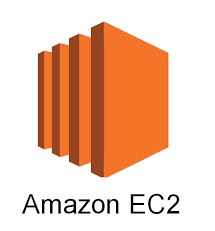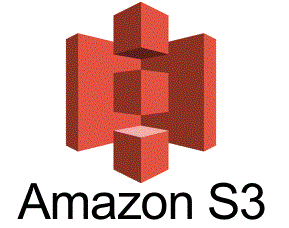Moving an Elastic IP (EIP) from one AWS (Amazon Web Services) account to another can be a complex process but is certainly doable. Elastic IPs are used to provide a static, public IPv4 address to your AWS resources, such as Amazon EC2 instances, and are typically associated with a single AWS account. However, there are situations where you might need to transfer an EIP from one account to another, such as during company mergers or acquisitions. In this detailed article, we will explore the steps and considerations for moving an Elastic IP address between AWS accounts, complete with examples.
Prerequisites:
Before we dive into the process, make sure you have the following prerequisites in place:
- AWS Accounts: You should have access to both AWS accounts—the source account (where the EIP currently resides) and the target account (where you want to move the EIP).
- AWS Command Line Interface (CLI): Install and configure the AWS CLI on your local machine. You’ll use this to interact with AWS services through the command line.
- IAM (Identity and Access Management) Permissions: Ensure that you have the necessary IAM permissions in both the source and target accounts to perform the required actions, such as disassociating and associating Elastic IPs.
Steps to move an elastic IP between AWS Accounts:
Prepare the Source AWS Account:
Log in to the source AWS account where the EIP is currently associated.
Identify the Elastic IP you want to transfer. You can list your EIPs using the following AWS CLI command:
aws ec2 describe-addresses
Release the Elastic IP in the Source Account:
Before you can move an EIP, it needs to be disassociated from any resource in the source account. If it’s associated with an EC2 instance, disassociate it using the following command:
aws ec2 disassociate-address --public-ip <EIP-ADDRESS>
Replace <EIP-ADDRESS> with the actual Elastic IP address.
Snapshot the EIP Configuration:
Capture the configuration details of the EIP, as you’ll need this information when associating the EIP in the target account. You can use the describe-addresses command again to gather this information and save it to a file for reference.
Prepare the target AWS account:
Log in to the target AWS account where you want to move the EIP.
Allocate an elastic IP in the target account:
To move an EIP to the target account, you need to allocate a new Elastic IP. Use the following command to create one:
aws ec2 allocate-address
Update DNS Records :
If the EIP is associated with a domain, you may need to update DNS records to point to the new Elastic IP in the target account. This step depends on your specific use case and DNS setup.
Associate the EIP in the target account:
Finally, associate the newly allocated EIP in the target account with the desired resource (e.g., an EC2 instance). Use the following command to associate the EIP:
aws ec2 associate-address --public-ip <NEW-EIP-ADDRESS> --instance-id <INSTANCE-ID>
Replace <NEW-EIP-ADDRESS> with the newly allocated Elastic IP address and <INSTANCE-ID> with the instance ID where you want to attach the EIP.
Test connectivity:
Verify that the EIP is successfully associated with the resource in the target account and that the resource is reachable using the new EIP.
Let’s walk through an example scenario where you move an Elastic IP from one AWS account to another:
Source AWS account (account A):
Elastic IP: 203.0.213.2
EC2 Instance (Instance A) associated with the EIP
Target AWS account (account B):
No existing Elastic IP
In Account A, disassociate the EIP from Instance A.
- Snapshot the EIP configuration.
- In Account B, allocate a new Elastic IP.
- Update DNS records if necessary.
- Associate the new EIP from Account B with Instance X in Account B.
- Test connectivity to Instance X using the new EIP.
Considerations and best practices:
- Ensure that you have proper backups and snapshots of resources associated with the EIP to avoid data loss during the migration.
- Be mindful of any security groups, Network ACLs, or routing table changes required to make the associated resource in the target account accessible.
- Update any firewall rules, security group settings, and configurations on the associated resource to accommodate the change in the Elastic IP.
- Monitor DNS changes to ensure minimal service disruption, especially if the EIP is associated with a domain.
- Document the entire process and communicate with relevant stakeholders to avoid service interruptions.



![AWS Lambda : Export all AWS Lambda function with code in a single go using AWS CLI [For backup]](https://www.freshers.in/wp-content/uploads/2021/01/aws_-lambda.png)